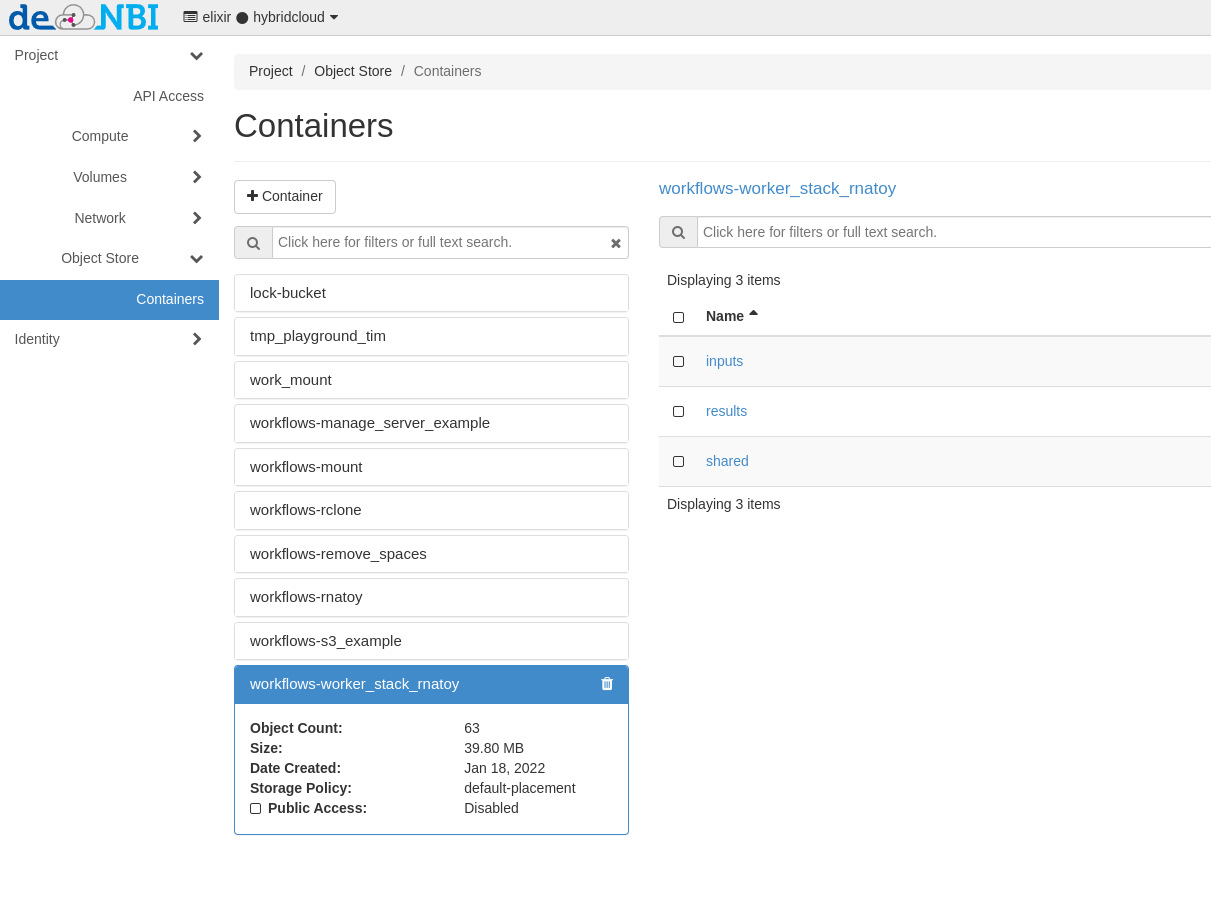Object Storage
S3/Swift object storage in the de.NBI Cloud¶
Introduction¶
Object storage is a type of storage to store and share data in cloud environments. An object consists of a unique name, the actual data and associated metadata (like access restrictions and user defined metadata). Contrary to filesystems objects are not organised in a hierarchy, but in a flat container. The data is accessed via http based protocols/APIs (application programming interfaces), like s3 and swift.
Object stores have a higher abstraction from the underlying hardware than filesystems, enabling for more flexibility on the administration side, e.g. distribution of data, replication of data and transparent storage capacity extension.
Users benefit from the ubiquitous availability of the storage service. The data can be accessed and written from anywhere, as long as the user has the appropriate access/write permissions. These permissions can be controlled via access control lists by the container owners. With the concept of large objects, object have no size limitations. A caveat on object stores is the possible higher network latency between the storage servers and the client machines.
Object storage access¶
Depending on the cloud site the object storage is based on different storage backends. It can be accessed using the S3-API. These APIs differ in their terminology, capabilities and respective tools: Objects are stored in containers (swift) or buckets (s3). Access is controlled via access control lists (s3 and swift) or via policies (only s3).
URLs of de.NBI Cloud Object Storage APIs:
- Bielefeld (based on Ceph): https://openstack.cebitec.uni-bielefeld.de:8080
- Giessen (based on Ceph): https://s3.computational.bio.uni-giessen.de
- Tuebingen (based on Quobyte) : https://s3.denbi.uni-tuebingen.de
Access via website¶
The OpenStack dashboard provides basic operation like creating containers(buckets) and upload/download of objects.
By clicking on Containers, the object storage buckets available to the current project are displayed:
Access via s3¶
S3 offers a lot of functionality and a very fine-grained authorization model (see Amazon's description of the S3 API). The functionality in the OpenStack dashboard offers only the bare minimum to handle buckets and files.
In all standard use cases, a bucket should be created via the OpenStack dashboard. This assigns the bucket to the OpenStack project, and will grant all project user's access to the bucket. Buckets for individual users or use cases are possible, but require a different way to create access credentials. Contact the de.NBI cloud team if you need such a bucket.
Retrieving access credentials¶
Access to the S3 API requires S3 credentials. The credentials are bound to a project, so different projects require different credentials.
Unfortunately the OpenStack dashboard does not provide access to the necessary credentials, so the command line has to be used:
-
Create Application credentials
-
Source the downloaded file in a terminal session on the machine you want to access the object storage from.
-
You can list all your S3 access keys using
openstack ec2 credentials list
- To create new credentials, use
openstack ec2 credentials create
- The ''access'' and ''secret'' values are the credentials for accessing the S3 buckets of the project.
Configuration of the minio client¶
Another nice command line client is minio, providing an alternative to UNIX commands like ls, cat, cp, mirror, diff, find etc. It supports filesystems and Amazon S3 compatible cloud storage service (AWS Signature v2 and v4).
Under Linux, you can just download the client:
wget https://dl.minio.io/client/mc/release/linux-amd64/mc
chmod +x mc
./mc --help
To add one or more Amazon S3 compatible hosts, follow the instructions below ''mc'' stores all its configuration information in ''~/.mc/config.json'' file.
mc config host add <ALIAS> <YOUR-S3-ENDPOINT> <YOUR-ACCESS-KEY> <YOUR-SECRET-KEY>
For details check out the Minio webpage.
Configuration of the s3cmd client¶
Using the s3cmd command line utility, this section demonstrates how to access the S3 object storage.
The setup should be similar for other tools, libraries or applications.
- Invoke
s3cmd --configureto start the interactive configuration dialog - Enter the access and secret key
- Do not change the default region
- Setup encryption if necessary, or press enter to skip it
- Use HTTPS protocol (S3 at de.NBI Cloud is NOT available via HTTP)
- Enter proxy details if necessary
- Skip test access since s3cmd contacts the amazon servers by default
- Save settings
- Edit the generated configuration and change the
host_basevalue toS3_ENDPOINT(for s3 endpoint URLs, see above) - Change
host_bucketvalue to%(bucket).S3_ENDPOINT(for s3 endpoint URLs, see above) - Test the configuration, e.g. by invoking
s3cmd lsto list all buckets. The output should print one line containings3://<bucket name>for all buckets in the project If you need access to different project, you can create multiple configuration files with s3cmd.
Limitations¶
Depending on the storage backend and versions some features of S3 might not supported.