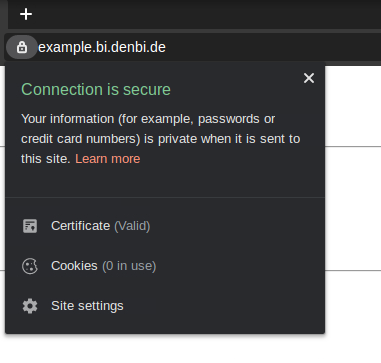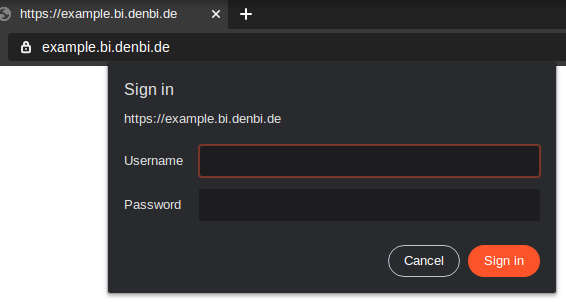Secure hosting of a public Web Server¶
When providing an online service to the public, encryption and authentication are the two main security aspects to consider. Neglecting either one of them could potentially lead to unauthorized access, privacy violations or even server hijacking.
One quick way to encrypt and authenticate is explained below.
It is assumed, that you already have a designated instance running inside the de.NBI Cloud with a public Floating IP attached.
Please start the backend service (e.g. a Galaxy server) that you would like to make publicly available and configure it to listen on localhost or 127.0.0.1 only.
Domain name registration¶
Every public website needs a domain name that people can type into their browser address bar to visit the site. Domain names can usually be obtained from domain name registrars, which is out of scope of this document. A domain name is strictly necessary to be able to use TLS encryption.
Please make sure your domain name points to the public Floating IP of your web server instance.
For the Bielefeld site you may request a domain name ending in .bi.denbi.de (e.g. myservice.bi.denbi.de) by contacting us and mentioning your domain name of choice, your OpenStack project name and the target Floating IP for the domain.
Encryption¶
Using unencrypted HTTP communication is unsafe because it allows data to be transmitted in plain text, making it easy for attackers to intercept and read sensitive information.
Therefore, do not expose your HTTP-only-speaking web server software directly, but use an encrypting reverse proxy in front.
TLS encrypts data during transmission, preventing unauthorized access and eavesdropping. One simple way to use TLS is to place a Caddy server in between the internet and the backend service you would like to make publicly available. This way, Caddy will act as a reverse proxy encrypting your traffic. Caddy will automatically provision a free TLS certificate for your domain name through the non-profit certificate authority Let's Encrypt and renew it when necessary.
Caddy - Installation¶
Requirements:
- Operating system: Ubuntu/Debian
Execute the following commands on the instance that is going to be hosting the web server:
curl -1sLf 'https://dl.cloudsmith.io/public/caddy/stable/gpg.key' | sudo gpg --dearmor -o /usr/share/keyrings/caddy-stable-archive-keyring.gpg
curl -1sLf 'https://dl.cloudsmith.io/public/caddy/stable/debian.deb.txt' | sudo tee /etc/apt/sources.list.d/caddy-stable.list
sudo apt update
sudo apt install caddy
The Caddy server should now be installed and running.
Source: Caddy installation steps for Ubuntu/Debian
Caddy - Reachability¶
To make your Caddy server publicly reachable, outside access to the network ports 80 (HTTP) and 443 (HTTPS) has to be granted.
- Launch the OpenStack Dashboard
- In the menu on the left go to
Network->Security Groups - Click on the button
+ Create Security Group - Name the new security group "public-web-server" and confirm the creation by clicking on
Create Security Group
Now the security group rules list should be visible.
- Click on
+ Add Rule - Select "HTTP" as the
Rule -
Enter "0.0.0.0/0" as the
CIDRand click onAdd -
Click on
+ Add Ruleagain - This time select "HTTPS" as the
Rule - Enter "0.0.0.0/0" as the
CIDRand click onAdd
The result should look like this:
Next, the security group needs to be added to the instance hosting your web server.
- In the menu on the left go to
Instances - Find your instance and select
Edit Security Groupsfrom itsActionsdrop-down list - Add your new security group "public-web-server" to the list of Instance Security Groups by clicking on the
+next to it, then clickSave
The Caddy server should now be publicly reachable via HTTP on port 80 and serve its default web page.
Caddy - Configuration¶
This section will configure the Caddy server to set up TLS and to proxy requests to your backend service.
From then on, any requests on port 80 will be redirected to the secure port 443 (TLS).
Requirements:
- A domain name pointing to the public Floating IP of your web server instance.
- A backend service that you would like to make public listening on
localhostor127.0.0.1.
Replace the contents of /etc/caddy/Caddyfile on your instance with the snippet below.
Replace example.bi.denbi.de with your own domain name and replace port 8080 with the port your
backend service is listening on.
/etc/caddy/Caddyfile:
example.bi.denbi.de {
reverse_proxy 127.0.0.1:8080
}
Reload the Caddy server:
sudo systemctl reload caddy
Afterwards, you should be able to access your backend service by simply entering the domain name (without any port). Your browser should now indicate that the connection is secure, as seen below.
Authentication¶
It is strongly advised to make use of the authentication and user management features your backend service already provides.
Basic Authentication¶
In case the backend service you make public does not offer any authentication methods,
access must be regulated by telling the Caddy server to ask visitors for their username and password.
Users are managed inside the Caddy server configuration file.
To create a new user, e.g. alice, generate a password hash using
caddy hash-password
on the command line on your instance. The command will ask you to enter and repeat a password of your choice.
Add the username and the resulting generated password hash to the config file by creating a
new basicauth section as seen below.
/etc/caddy/Caddyfile:
example.bi.denbi.de {
reverse_proxy 127.0.0.1:8000
basicauth / {
alice $2a$14$osbZTr.aovwDoO8WULE7hu0rF8YbrZt5Ltp0W.tIARgkE8525HLCG
}
}
To add more users, simply add more lines to the basicauth section:
basicauth / {
alice $2a$14$osbZTr.aovwDoO8WULE7hu0rF8YbrZt5Ltp0W.tIARgkE8525HLCG
bob $2a$14$INrlWVMNeuULZYnkVIBclefLHGmXLB.WQdKQGr/FjpeJYDrmGUN1e
carol $2a$14$nPEUHsqMDS7YfuVzo1n3iecRBexUI9wQINymbnedI0iG4E.Pchfe6
}
Finally, reload the Caddy server: sudo systemctl reload caddy
Visitors should now be prompted for a username and password: